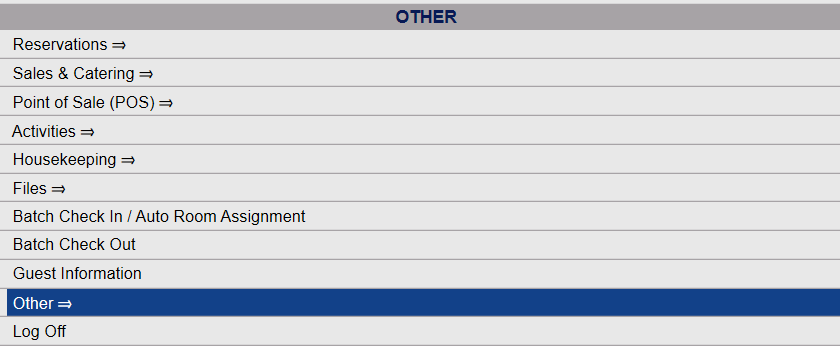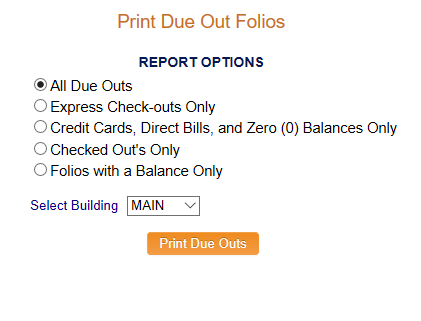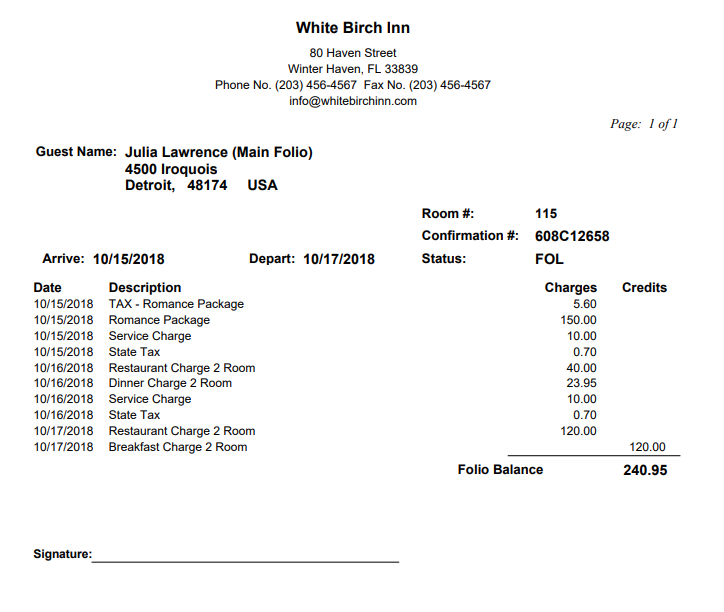The Reports Menu can be accessed by clicking the Reports icon on the Action Bar:
OR
The Reports screen is divided into four sections, Room Reports, Revenue Reports, Managers Reports and Other Reports.
The Print Due Out Folios command is in the Room Reports section.
Depending on your Skyware Systems set-up, you may or may not have a quick menu option for Night Audit.
If you can, Select Night Audit from the Quick Menu on the left side of the screen.
Click the icon on the left for the Full menu.
![]()
This will display the Full menu in a tabular form, with four sections, Registration, Status, Cashier and Other.
From the Other Section, select Other =>.
This will display the Other Front Desk Tasks Menu, which has four sections, Other List 1, Other List 2, Documents and Web.
Select Night Audit from the Other List 2 section of the Other Front Desk Tasks Menu.
This will display the Night Audit Menu, which has two sections, Night Audit List 1 and Night Audit List 2.
Select Print Due Out Folios from the Night Audit List 2 section of the Night Audit Menu.
When you click on the Print Due Out Folios command, the screen will open.
Report Options :Select (one) option. Use the radial button options to choose from:
All Due Outs,
Express Check-outs Only,
Credit Cards, Direct Bills, and Zero (0) Balances Only,
Checked Out's Only, or
Folios with a Balance Only.
By default, the option "All Due Outs" is selected.
Select Building: You can choose from a drop-down menu of the available building options, or -ALL-.
Then, click the orange button Print Due Outs.
The folios selected for printing are generated in PDF form and open in a separate browser window, one folio per page.
From there you can select to save or print the folios.